Using Copilot
Keep your data safe and your mind at ease with UNSW's Microsoft Copilot Enterprise Data Protection.
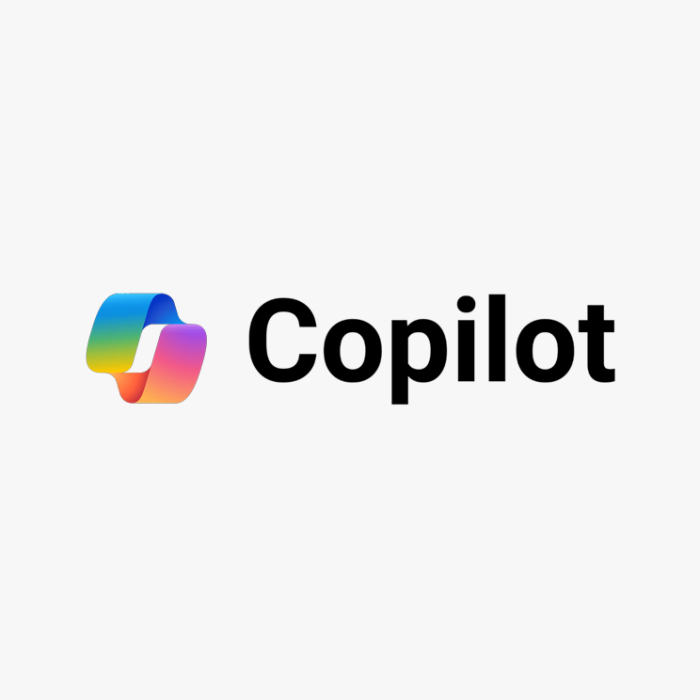
What is Microsoft Copilot?
Copilot with enterprise data protection (formerly known as Bing Chat and Copilot with Commercial Data Protection) is a generative AI chatbot powered by OpenAI tools. It can engage in human-like conversations to answer questions, assist with generating ideas, write various forms of content and create both artistic and realistic images.
Copilot generates responses and content from the data it was trained on, combined with public web data. It provides the latest information, cites references using superscripts and generates a list of relevant links for further learning.
Copilot features multimodal input capabilities, including text, voice and images, allowing it to analyse and respond effectively. It can generate not only text responses but also images using DALL-E, an AI text-to-image generator. Additionally, Copilot can understand and communicate fluently in multiple languages.
Using Copilot
By using advanced security features, Microsoft Copilot maintains the confidentiality and integrity of sensitive business information. It adheres to compliance standards, safeguards against unauthorised access and implements industry-leading encryption methods to protect your enterprise data.
How to access Copilot @UNSW
UNSW’s credential access to Copilot ensures that user prompts and responses are not retained, saved, or used as part of any training set for the underlying large language model. This Enterprise Data Protection ensures that sensitive information, data, and intellectual property remain unseen and secure from Microsoft.
You can access Copilot at microsoft.com/copilot, opens in a new window on any PC or mobile device.
How to sign in to Copilot
- Click ‘Sign in’ and enter your zID followed by @ad.unsw.edu.au.
- Click ‘Next’ and use your zPass.
- Authenticate using the MFA app on your phone.
Copilot is compatible with Microsoft Edge and Chrome on desktop PCs. Ensure you're signed in with your work account, indicated by a tag next to your credentials in the top right corner. Without signing in with your work account, your data will not be protected when using AI chat.
How do you use Copilot?
Step 1: Choose a conversation style
- Creative: Provides original, human-like responses with more elaboration and examples.
- Precise: Offers concise, factual answers, ideal for straightforward information.
- Balanced: A mix of creative and precise, delivering the fastest response time.
Step 2: Type your prompt
Enter your question or instruction in the text box.
Use detailed questions or statements to generate customised responses. For example, craft a good prompt and explore different uses of prompts/genAI.
Use natural language—there’s no need to break your question into keywords.
Step 3: Export responses
Copy or export AI responses to Word, text, or PDF.
