Single Sign On (SSO)
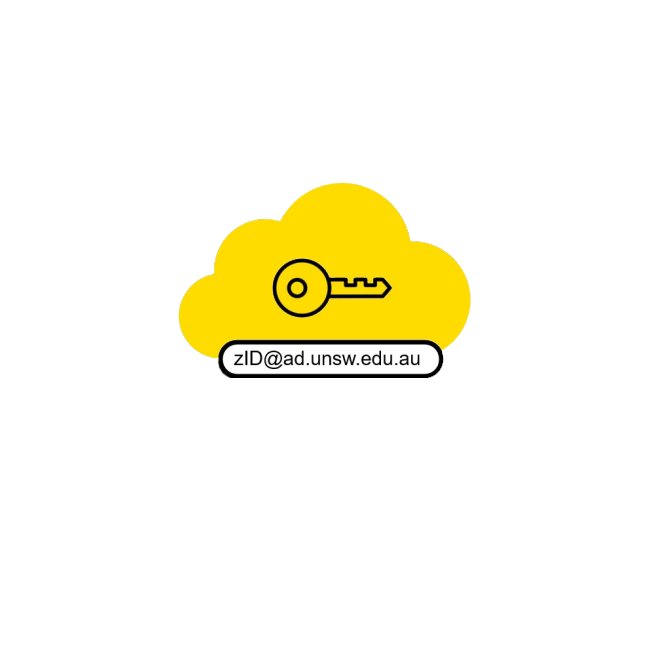
Single Sign-On explained
Single sign-on (SSO) is a session and user authentication service that permits you to access multiple applications using one set of login credentials, your zID, and password. SSO allows you to sign into University services or applications by providing your credentials once.
When an application or service exists on the Azure SSO platform, the sign-on process alters slightly and Multi-Factor Authentication (MFA) applies, providing additional security.
Looking to change or reset your zID password? Go to Your zID & password.
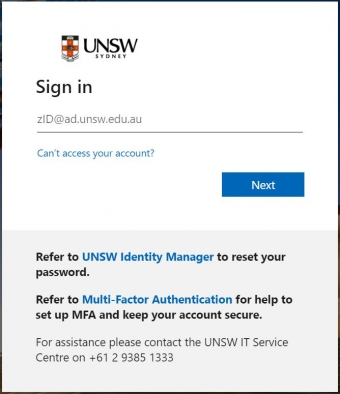
SSO applications will require you to:
- enter your account in the following format: zID@ad.unsw.edu.au
- enter your zID password
- once you have signed into an SSO application you may be prompted to verify your sign-in using your authenticator.
Any subsequent SSO applications accessed may not require you to sign in again for 30 days.
Signing out
For security reasons, when using a public or shared computer, you must sign out of applications when you have finished using them. If you do not, then other users may have the opportunity to access your account.
- If you wish to sign out of all SSO-enabled applications in your current browser, click on or copy and paste this link:
https://login.microsoftonline.com/common/oauth2/v2.0/logout, opens in a new window - If you would like to just sign out of the application you are using, click the logout or sign out button in that application.
Reporting cyber incidents
It is important to report any cyber security incidents as quickly as possible so that UNSW IT’s Cyber Security team can address any issues and mitigate risk exposure.
What should I report?
- Suspecting your computer or account has been compromised.
- Having evidence on how technology or University data may be vulnerable.
- Noticing a colleague inappropriately sharing Highly Sensitive or Sensitive data.
- Losing a University asset containing sensitive information.
Report a cyber security incident by calling the UNSW IT Service Centre on 02 9385 1333 or using the link below.
Cyber security is everyone’s responsibility and by learning a few rules, simple steps, and following guidelines, we can protect ourselves and our University from cyber security threats and keep data safe. Go to Cyber Security Training and Awareness for more information.
