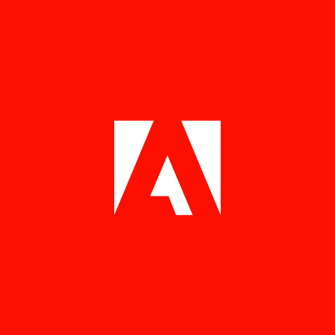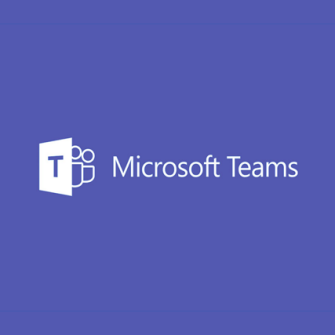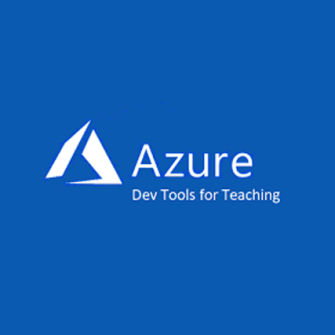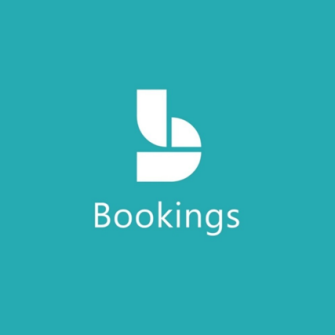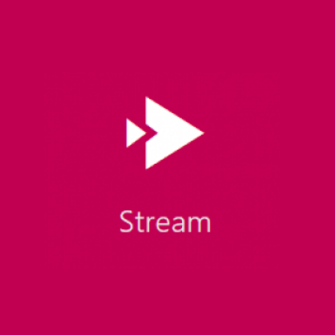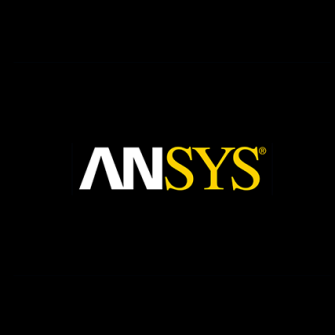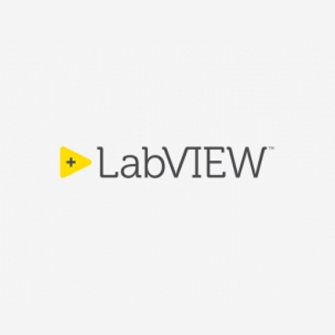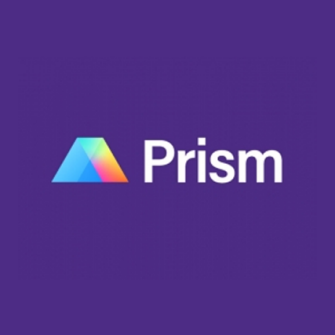Software for staff
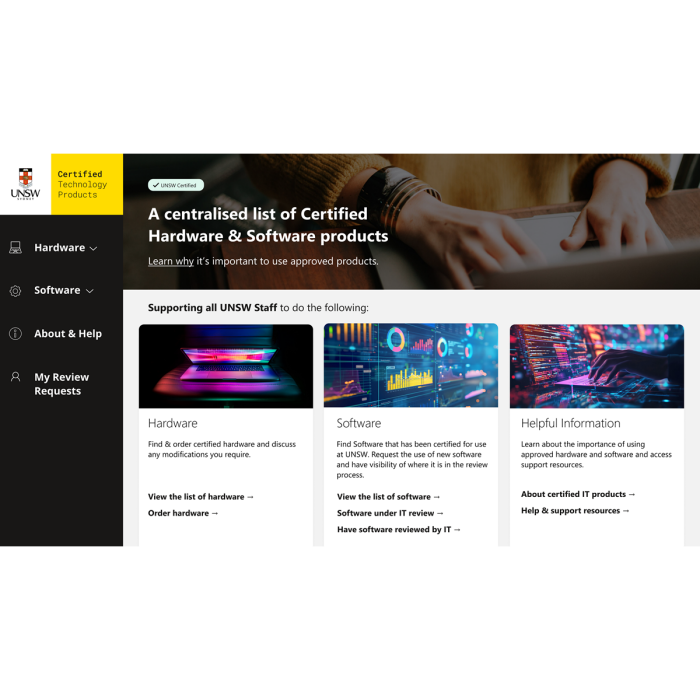
UNSW IT software ordering process
You can scroll below for immediate access to our most popular software applications that are free to all staff. Follow the instructions on how to install via your PC or Mac.
The Certified Technology Product Service, opens in a new window is UNSW’s way for staff to order all software, as well as hardware and equipment. You can confidently order products knowing they are appoved for use by the University.
For the software not listed on this page, please log onto the Certified Technology Product Service to find, explore, review, access product information, and order directly from the list of approved IT software applications.
More information, resources and support is available on The Certified Technology Product Service SharePoint Site (SSO login required).
If you are searching for Research related software, please access the Research Data Management page on the ResTech website. (Not applicable for UNSW Canberra).
All software and applications
Access all of the software and applications available at UNSW on demand by taking advantage of My Apps. The My Apps dashboard provides access to specialised software applications, which can be used on multiple devices.
Using a UNSW-supplied device?
For UNSW managed laptops or computers, you can install software using the Company Portal app on a Windows computer or the Self-Service app on a Mac.
Using a personal device?
For personal and non-standard laptops or computers, you can install the software through My Apps or learn more about installing specific software below.
Accessing applications via myAccess
You can access applications on demand by taking advantage of myAccess. This service provides a virtual application solution to support coursework learning and teaching for academics and students. Access specialised software applications using a variety of devices, as long as you have a reliable Internet connection.
Applications hosted on myAccess must not be used for commercial or revenue generating activities, or to facilitate research.
Accessing applications via Katana
Katana is a shared computational cluster located on campus at UNSW that has been designed to provide easy access to computational resources for groups working with non-sensitive data. With over 4000 CPU cores spread over a large number of compute nodes each with up to 1Tb of memory, Katana provides a flexible compute environment where users can run jobs that wouldn't be possible or practical on their desktop or laptop.
For more information on Katana and to apply for access, please visit the Katana homepage, opens in a new window.
We're here to help
We're here to help with all your tech needs, offering support and services to enhance your learning and work experience.

Sydney +61 2 9385 1333 (Mon-Fri 8am-8pm & Sat 11am-3pm) or Canberra +61 2 5114 5678 (Mon-Fri 8am-5pm)
IT walk-in service centres
- Upper Campus IT Hub - Room G06, D26 Biological Sciences Building (Next door to XS Cafe) (View on map, opens in a new window)
- Middle Campus IT Hub - G008, Ground Floor H13 Anita B Lawrence Centre (Formerly the Red Centre Building off University Mall) (View on map, opens in a new window)
- Paddington Campus IT Hub - Ground Floor, Block D, Paddington Campus (View on map, opens in a new window)
- UNSW Canberra ADFA Campus IT Hub - Ground Floor, Building 14, UNSW Canberra ADFA Campus (View on map, opens in a new window)